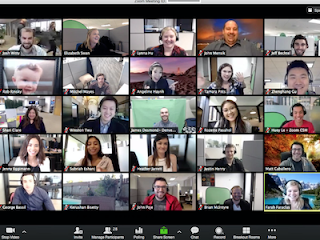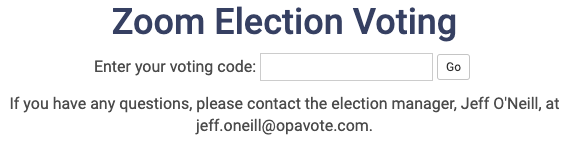For an election manager, running an
online election, especially one with a lot of voters, can be a lot of work! In this blog post, we address the three most common voter requests, and how to handle them with OpaVote.
Voter did not receive a voting email
A voter contacts you and says they didn't receive a voter email. In many (I suspect most) instances, the voter did receive the email but can't find it or accidentally deleted it. For example, voter emails to gmail, Yahoo, and the like should always be delivered.
Regardless, the best thing to do is to send them another voting email! This is easy to do from the management console:
- click the link that looks like this: 100 email voters,
- on the following page, click the email address of the voter, and then
- click the "Send Reminder" button.
You can do this as many times as you need to.
If the voter still hasn't received the voting email, then you have two more options. First, disable the voter's email address from the same page that you used to send a reminder email. Then, you can do one of the following:
- get another email address from the voter and add it to the election, or
- create a code voter (see here) and send the secret code to the voter along with the code voting link (looks like this: https://www.opavote.com/en/code/...).
In some instances, it is possible that none of your voters received the voting email! This can happen
where all of your voters have an email with the same organization (e.g., a school or a company), and the organization has blocked emails from OpaVote. Because OpaVote sends many voting emails to the organization in a short period of time, the voting emails may be classified as spam and blocked.
When this happens, the best thing to do is to contact your IT department and ask them to whitelist emails from opavote.com. Your IT department may ask you to provide further information (such as our IP addresses). If this happens, just contact us, and we will provide whatever information is needed.
OpaVote says voter has voted but voter says otherwise
Each voting link can be used to vote only once. The voting link can be clicked on as many times as a voter likes, but once a vote has been cast with the voting link, OpaVote will respond with a message that the voter has already voted.
Sometimes a voter will get this message and insist that they haven't yet voting. There are two possible reasons for this: (i) the voter actually voted and forgot, or (ii) the voter forwarded their voting email to someone else and someone else voted with the voting link.
When this happens, you have two options:
- Tell the voter "sorry" but they cannot vote since the voting link has been used.
- Send another voting link to the voter (e.g., get another email address or create a code voter) to allow the voter to vote. Note that for anonymous elections (i.e., most elections) you cannot remove the vote from the voter's original voting link.
OpaVote voting page is not working
OpaVote voting pages work on any device (e.g., phones, tablets, computers, etc.) and any commonly used browser. OpaVote has large numbers of voters casting votes every day, and our voting pages work fine for just about all of them!
Occasionally, a voter will complain that the voting page is not working for them. E.g., something on the page is cut off or the "Vote" button doesn't work. This is caused by some unusual or buggy software that the voter has installed. We can't help diagnose such problems, but there are few easy things the voter can do:
- vote from a different device (e.g., computer instead of phone),
- vote with a different browser (e.g., Chrome instead of Safari),
- vote using an incognito mode of the browser, or
- disable all browser extensions before voting.
We hope you find this information helpful, and we wish you successful elections!