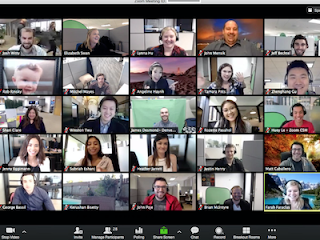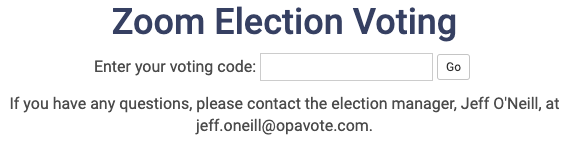Where you previously held elections at an in-person meeting, you now need to figure out how to conduct your elections during a Zoom meeting (or Hangouts, Slack, Skype, etc.).
In this blog post, we explain how you can easily run an online election through Zoom. Even better, you can easily run many elections during a single Zoom meeting.
Code Voters Recap
As a first step, we will explain what a code voter is at OpaVote. OpaVote has two types of voters (i) email voters and (ii) code voters.With email voters, we send each voter an email message that has a secret link that allows them to vote and only vote once. You could use this during a Zoom meeting, but code voters are better because voters don't need to wait for the email to arrive, take the time to open their email account, etc.
With code voters, the election manager (likely you!) provides each voter with a secret code before the Zoom meeting. For example, you could email it to them. Instruct each voter to write the secret code on a sticky note and attach it to their computer screen for easy reference.
A voter will use this secret code to access a voting page like this:
Re-Using Codes Across Elections
If you are going to be voting on multiple things during a single Zoom meeting, then it is far more convenient if each voter can use the same secret code for all of the elections. Fortunately, this is easy to do with OpaVote. Here are the steps:- Create a "Template" Election on the OpaVote management console. Give it a title that makes it clear that it is a template and is not to be used for an election.
- Add the desired number of codes to the template election.
- Email each voter one code to be used during the Zoom meeting.
Then for each election you want to run (I'll call these "real" elections), use the "Copy" button on our management console to copy the template election to a new election. When you copy the election, we copy all of the codes as well. You'll want to do this in advance of your meeting so that all your real elections are ready to go when you need them. Fill in all the important information for each real election (title, candidates, etc.) but DO NOT change the code voters. Then click the "Start Voting" button so they are ready when you need them.
During the Zoom meeting, when you are ready to run a real election, you can paste the website address of the election into the Zoom meeting chat. The election address will look like this:
https://www.opavote.com/en/code/1234567890
We hope this makes it easier for you to run your Zoom elections during these otherwise difficult times. Stay safe everyone!